Grades to Banner
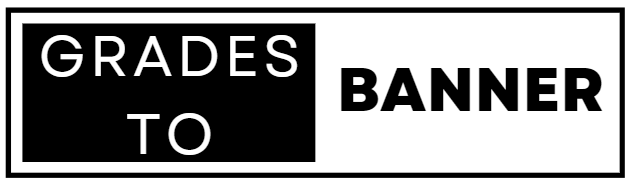
Grades to Banner
Beginning with Summer 2024 term, Banner will use the Intelligent Learning Platform (ILP) to create Canvas course shells and enroll faculty and students into courses. When records are created or updated in Banner, they will be updated immediately in Canvas as those changes occur. Most notably, during open grading, faculty will have the ability to submit grades directly from Canvas to Banner using the “Grades to Banner” functionality. This consists of reviewing/modifying the pre-populated letter grades, entering any required last dates attended, and then pushing a button to submit grades to Banner, thus eliminating multiple entry. Please note that faculty may still choose to enter grades into Self-Service Banner (SSB) manually if they desire.
- Real-time updates
- When records such as users, courses, and enrollments (faculty and students) are created or updated in Banner, they will be updated immediately in Canvas.
- Grade push from Canvas to Banner (except for dual enrollment numerical grades)
- During open grading, faculty will have the ability to submit grades directly from Canvas to Banner using the “Grades to Banner” functionality, thus eliminating multiple entry. This consists of the following:
- Reviewing/modifying the pre-populated letter grades
- Entering any required last dates attended
- Pushing a button to submit grades to Banner, thus eliminating multiple entry.
- Please note that faculty may still choose to enter grades into Self-Service Banner (SSB) manually if they desire.
- During open grading, faculty will have the ability to submit grades directly from Canvas to Banner using the “Grades to Banner” functionality, thus eliminating multiple entry. This consists of the following:
- Additional features for the MyJaxState portal experience (coming soon!)
- Quick Reference Guide (PDF)
- Grades to Banner Introduction (Video - 2:22)
- Canvas Course Name (Video - 3:14)
- Canvas Course Grading Schemes (Video - 4:48)
- Submitting Midterm Grades in Grades to Banner (Video - 2:36)
- Submitting Final Grades in Grades to Banner (Video - 2:37)
- "default.gradeIsNotUpdatableByWeb"
- This message indicates that the grading window is not currently open by the Registrar's Office.
- Next Steps
- Contact the Registrar's office for dates and times of open grading.
- Submit a grade change form to the Registrar’s Office if a grade change needs to be initiated outside of open grading.
- "The gradebook is only available to the teachers of the course."
- This message indicates that the user is not an instructor of record in Banner for the course.
- Next Steps
- Only the instructor of record in Banner has access to Grades to Banner.
- "The session has expired. Please allow access to cross-site tracking then refresh and try again."
- This message is a result of the Privacy Setting “Prevent cross-site tracking” in Safari on Mac.
- Next Steps
- Use Google Chrome browser for the Grades to Banner process. Google Chrome is the recommended browser for Canvas.
- "Registration not found for section ####.###### and student #########. Check if the registration was generated correctly."
- This message may appear upon submitting grades to Banner using the Grades to Banner dashboard and indicates a user is included on the Grades to Banner Dashboard who is not registered for the course. This is usually related to a user being added manually to the course, such as in a DSS Support or another student-based role. The message may appear even if the user in question is not selected for grade submission, regardless of whether grades are entered for the user or not.
- Next Steps
- If this message is related to a user added manually to the course, such as in a DSS Support or other student-based role, no further action is needed unless the error is prohibiting grades being submitted for registered students. If you are getting this message for a registered student, contact registrar@jsu.edu.
- Other
- Interpreting Feedback and Error Messages in Grades to Banner (Video - 2:52)

